Colors
- Low Saturation
- I find highly saturated colors on a black background hard to read, especially plain red and plain blue. My solution is to make the colors brighter, and lower the saturation significantly.
- Consistent Brightness
- All the colors with in each of the two categories (plain and bold) should have the same apparent brightness (in most terminals yellow, magenta and cyan are markedly brighter).
- High Contrast
- All the colors should be easy to tell apart, even when occurring alone. Especially one should be able to see which color a text has, even if it appears on an otherwise black screen – for example, cyan should not have to sit just next to some white text in order to be identifiable as being cyan.
- E.g. if a piece of text is written in cyan (even if it’s written in isolation), I want to be able to see that it’s written in cyan, and not mistake it for white. So the contrasts between the different colors have to be good enough. – But there is also needs to be good enough contrast between the plain and bold versions: I’ve especially found that bold black text on a colored background (e.g. Irssi’s status line) is hard to read in many default configurations (e.g. in PuTTY and gnome-terminal).
| PuTTY Color | Decimal | XResource | Hex | PuTTY Color | Decimal | XResource | Hex |
|---|---|---|---|---|---|---|---|
| Default Foreground | 230, 230, 230 | foreground | #E6E6E6 | Default Bold Foreground | 255, 255, 255 | – | #FFFFFF |
| Default Background | 0, 0, 0 | background | #000000 | Default Bold Background | 26, 26, 26 | – | #1A1A1A |
| Cursor Text | 0, 0, 0 | – | #000000 | Cursor Colour | 255, 127, 0 | – | #FF8800 |
| ANSI Black | 0, 0, 0 | color0 | #000000 | ANSI Black Bold | 26, 26, 26 | color8 | #1A1A1A |
| ANSI Red | 199, 99, 102 | color1 | #C76366 | ANSI Red Bold | 224, 112, 115 | color9 | #E07073 |
| ANSI Green | 113, 153, 56 | color2 | #71994C | ANSI Green Bold | 132, 178, 89 | color10 | #84B259 |
| ANSI Yellow | 199, 192, 99 | color3 | #C7C063 | ANSI Yellow Bold | 224, 217, 112 | color11 | #E0D970 |
| ANSI Blue | 106, 106, 212 | color4 | #6A6AD4 | ANSI Blue Bold | 119, 119, 237 | color12 | #7777ED |
| ANSI Magenta | 191, 96, 156 | color5 | #BF609C | ANSI Magenta Bold | 219, 110, 179 | color13 | #DB6EB3 |
| ANSI Cyan | 75, 148, 139 | color6 | #4B948B | ANSI Cyan Bold | 89, 176, 165 | color14 | #59B0A5 |
| ANSI White | 230, 230, 230 | color7 | #E6E6E6 | ANSI White Bold | 255, 255, 255 | color15 | #FFFFFF |
URxvt
This are my .Xresources for URxvt.
! foreground/background URxvt.foreground: #E6E6E6 URxvt.background: #000000 ! black URxvt.color0: #000000 URxvt.color8: #1A1A1A ! red URxvt.color1: #C76366 URxvt.color9: #E07073 ! green URxvt.color2: #71994C URxvt.color10: #84B259 ! yellow URxvt.color3: #C7C063 URxvt.color11: #E0D970 ! blue URxvt.color4: #6A6AD4 URxvt.color12: #7777ED ! magenta URxvt.color5: #BF609C URxvt.color13: #DB6EB3 ! cyan URxvt.color6: #4B948B URxvt.color14: #59B0A5 ! white URxvt.color7: #E6E6E6 URxvt.color15: #FFFFFF
PuTTY
All the below settings are collected in this Windows registry file. So if you’re lazy and don’t want to configure all that stuff by hand, download the file to your desktop, then right click and select ‘Insert into register’. (This will only affect the ‘Default Settings’ of PuTTY so it is best to do this before adding own profiles, so that new profiles come to be based on these.)
The PuTTY setting ‘Bolded text is a different colour’ is different from most other terminals: If enabled, then bold text will only be indicated using the brighter color (without otherwise boldifying the text at all). Other terminals tend to both render the text in bold font and use the brighter color. – In my opinion the best result is obtained by turning this option off in PuTTY (since actual boldness is more visually distinct than a slight change in color).
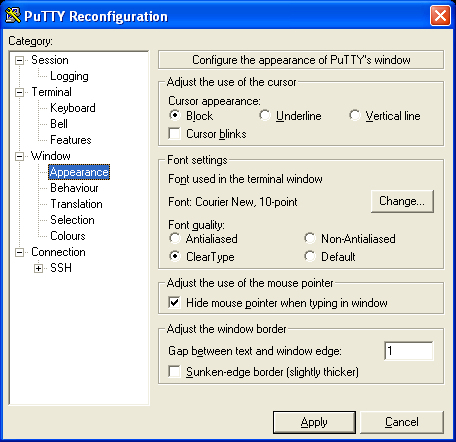
- Enable ‘ClearType’
- Enable ‘Hide mouse pointer when typing in window’
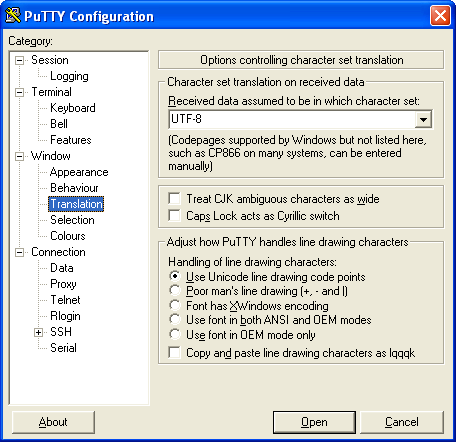
- Set ‘Received data assumed to be in which character set’ to ‘UTF-8’
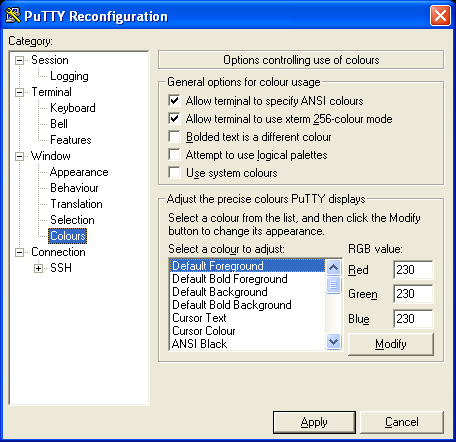
- Disable ‘Bolded text is a different colour’
- Set the all color values (see color table above)
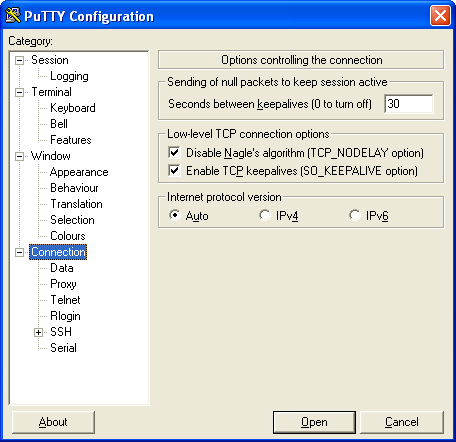
- Set ‘Seconds between keepalives’ to ‘30’
- Enable ‘Enable TCP keepalives’